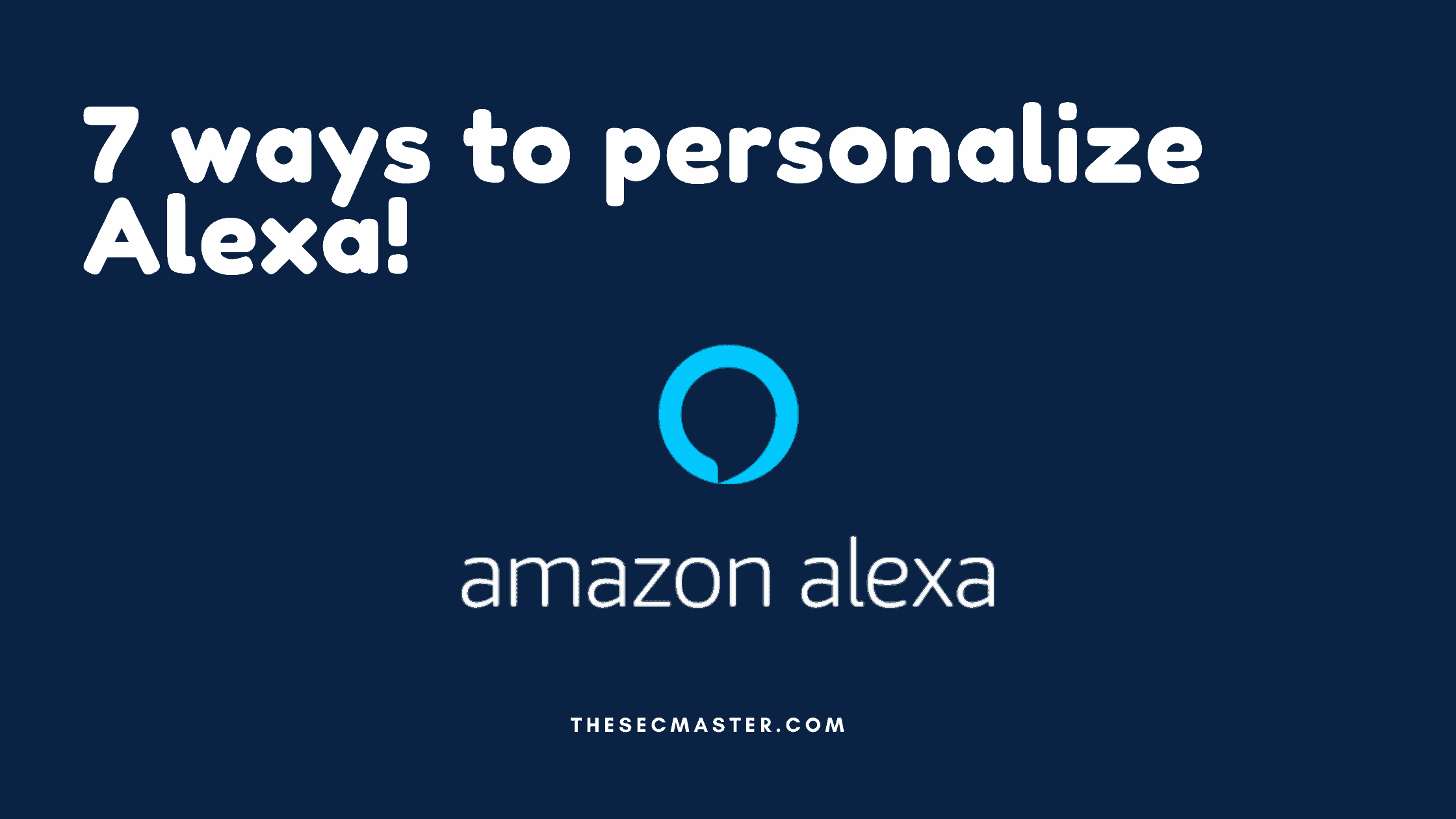Table of Contents
7 Ways to Personalize Alexa to Make it More Friendly!
The Alexa app on the smartphone is great for commandeering an Echo device but not as great as a native Al assistant. This is because of more limited access to the functions of the device and the need to physically open the app, then tap on the button to activate the voice features. Note that it is really helpful to have an Amazon Echo or other Alexa-enabled devices connected to your smartphone gadgets to use the full potential of Alexa. We are going to introduce you to seven ways to personalize Alexa, which will give you a completely new experience with your Amazon Echo device.
#1. Change The Alexa Wake Word:
If there is someone in your household or friend circle called Alex, the device will trigger a response every single time someone says, Alex. To fix this, you can change the Wake Word used by Alexa to something else.This setting has to be set on every single device that you own and cannot be done for the entire account.Fire up the app and go to Settings > Device Settings > Your Echo > Wake Word and change it to what you want. The Wake Word option is available toward the bottom of the list, so you will have to scroll a bit. There are four options available: Alexa, Amazon, Echo, and Computer. Choose the one which you like most. This is the first way to personalize Alexa.
#2. Customize Your Sports Updates On Amazon Echo:
This is a nifty little trick that will get you the latest information from your favorite teams. It is most useful for tracking Football teams, but there are cricket updates available as well, including for the IPL. Customizing sports updates is another way to personalize Alexa.Go to Settings >Sport > Edit, then remove all the pre-populated teams and add the teams that you want to track. Then tap on Add a Team and search for the teams you want to add. Now, when you ask for a sports update, the latest scores from these teams will be provided.
#3. Set Up Your Traffic Update On Amazon Echo:
In today’s world, everybody wants to travel for work, business, studies, and anything. Traffic is one of the best ways to personalize Alexa. Yes, you can be informed of the traffic situation before your morning commute. To do so, you will first have to provide your home and office information to the app.Go to Settings > Traffic and enter your work address. Your home address will already be there, derived from your account information. In case you regularly make stops on your morning commute, for example, to pick up car-poolers, you can add as many pit stops as you please by tapping on the location marker between your work and your destination. Note that the location search feature is not very accurate and, at times, outright useless in India, so you have to put in a complete address along with the PIN code. Once set up, though, the traffic update works as intended.On an iPhone, there is an additional option to use Google Maps as the default navigation app instead of Apple Maps.
#4. Set Up Your Voice Profile On Amazon Echo:
Voice profiles allow you to personalize Alexa. Voice profiles are how Alexa recognizes individuals in the household and are useful for personalized services and skills.Go to Settings > Profile > Voice Profile on the app to set up your voice profile, which involves repeating four phrases when prompted by Alexa. Note that the procedure is much faster on an Echo device than the Smartphone app but the profile setup, either way, works on all connected devices as long as they are signed in using the same Amazon account.To check if Alexa has got it right, just say Alexa, who am II? If Alexa still does not recognize you, you can just say “Alexa, learn my voice” to repeat the process. Usually, repeating the voice profile setup is unnecessary, and Alexa suddenly seems to remember who is speaking from then on..
#5. Enable Follow-Up Mode On Alexa:
If you are regularly communicating with your Echo, it can be irritating to say ‘Alexa’ every time you ask a question. You can set up the device so that you can chain multiple tasks together or ask follow-up questions, and Alexa understands that you are addressing her.Go to Settings > Device Settings > Your Device > Follow-Up Mode and toggle the switch.
#6. Change Voice Responses In Amazon Echo:
There are a couple of options that let you change how Alexa responds to your questions. The first is the Brief Mode, where Alexa responds with a beep to indicate that she is active instead of one of the preset phrases to request. It also makes Alexa’s responses snappier and quicker. However, leaving it turned off is a more natural way to interact with the assistant. Then, there is the Whisper Mode, which is great to use during the night, or around sleeping kids. When turned on, Alexa responds to your questions in a low whisper as long as you whisper the questions yourself.You do not need to turn Whisper Mode on and off regularly. Doing it once is enough. Just say Alexa, turn on Whisper Mode, or Alexa turn on Brief Mode to activate these options, both of them are turned off by default. The toggles for these options are available in Settings > Voice Responses.
#7. Creating Costume Responses In Alexa:
One of the most fun things to do with Alexa is to set up custom responses. Just head over to blueprints. amazon.com and sign in using the Amazon account linked with your Alexa device. Under the Featured Blueprints section, click-on Custom Q&A, then Make Your Own. This is one of the most effective ways to personalize Alexa the way you need.Now, simply type a question and the answer that you want. You can set up as many custom responses as you want, and this will replace any programming that Alexa already has for those particular questions. Do note that the question has to be asked clearly for Alexa to understand, so do not use complicated words for the custom responses. For more tips, details on using blueprints, IFTTT integration, and making your own custom skills read this story: “How To Build A Custom Amazon Alexa Skill, Step-By-Step: My Favorite Chess Player” by Uros Ralevic.
Wrap Up:
The list may even grow more and more with newer releases and upgrades. However, at this point in time, we found these seven ways to personalize Alexa. Try applying these personalization settings on your device and share your experience with them.Thanks for reading this article. Please read more such interesting articles here and let us know your thoughts.
Arun KL
Arun KL is a cybersecurity professional with 15+ years of experience in IT infrastructure, cloud security, vulnerability management, Penetration Testing, security operations, and incident response. He is adept at designing and implementing robust security solutions to safeguard systems and data. Arun holds multiple industry certifications including CCNA, CCNA Security, RHCE, CEH, and AWS Security.